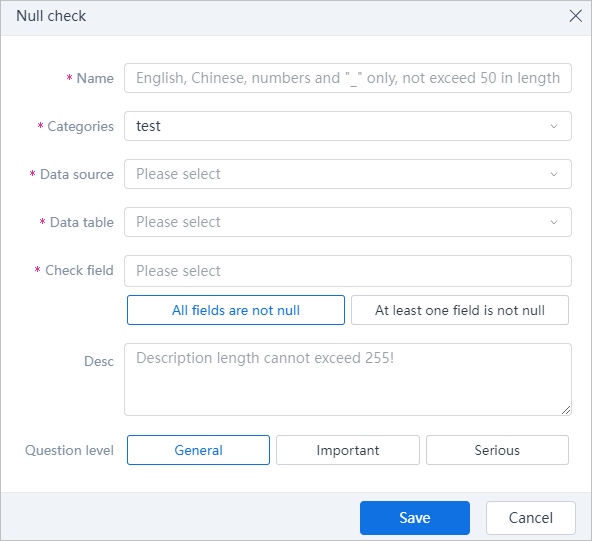Creating QC Rule
Set quality control rules, and check data sources according to the rules.
Creating General rules
- Log in to supOS, and then select Data Intelligence > Data Governance > Data quality > QC rule.
- Select New > New directoy at the top to add a directory.
- Select New > Create rule, and then select a rule type.
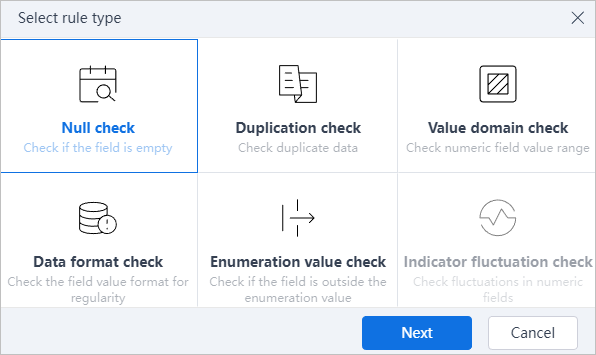
- Configure the rule information, and then click Save.
Null check: Check whether all selected fields are null or at least one of them is null.
infoGeneral information, such as rule name, rule category, data source, field to be checked, is required for each rule type.
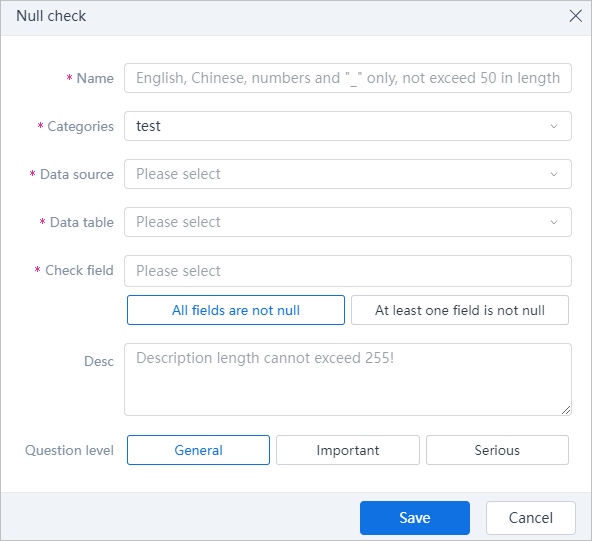
Duplication check: Check whether the selected fields are duplicated. For multiple fields, duplication is only detected when all fields contain duplicate data.
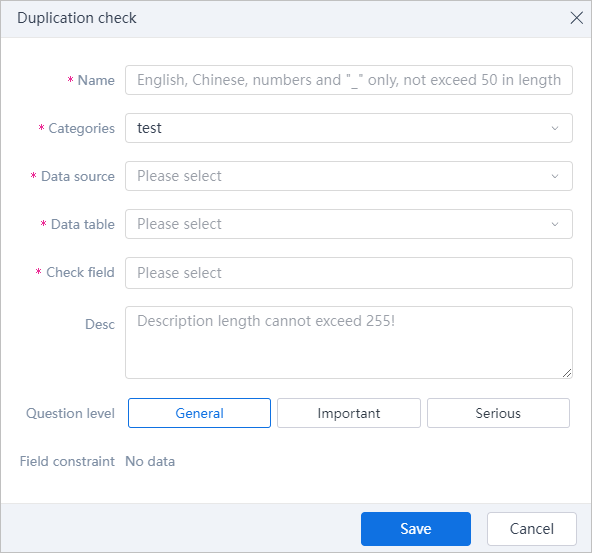
Value domain check: Check whether the selected fields are within the set range. Multiple ranges are available.
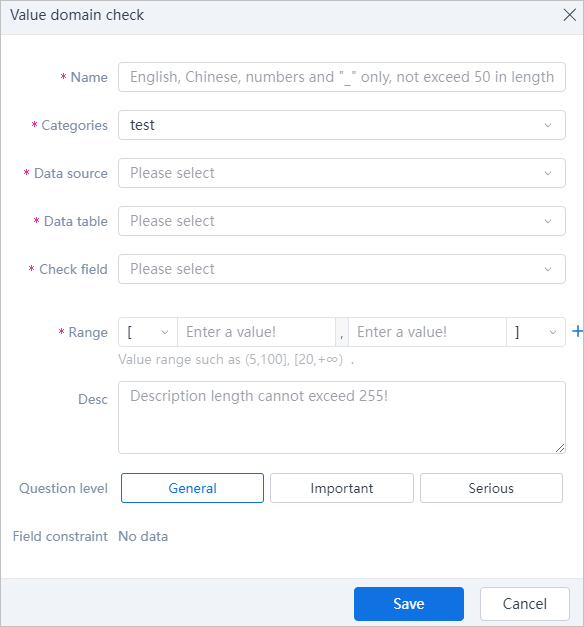
Data format check: Check whether the selected fields conform to the set data format.
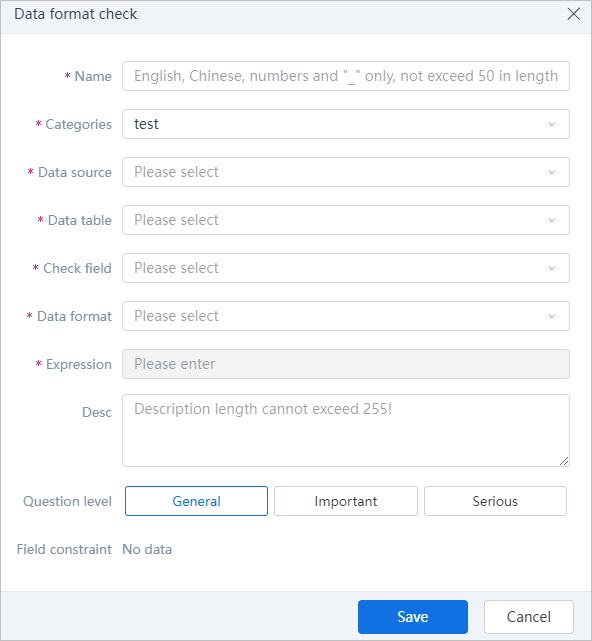
Enumeration value check: Check whether the selected fields are out of the numerated values. Use comma to seperate multiple values.
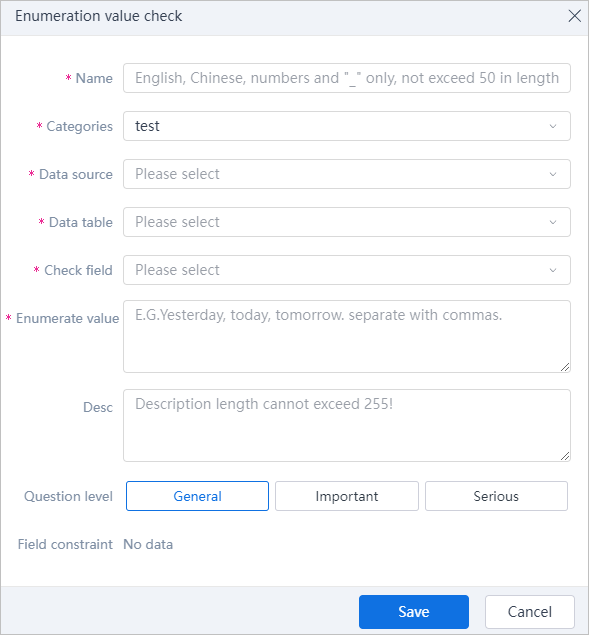
Creating Rules Based on Data Standard
- Select New > Create rule based on standard, and then select a standard.info
The selected standard must be configured with quality attribute and mapped with matching type of fields.
- Select mapped fields, and then click Save.info
Field names can only be combinations of characters, letters, numbers and underscore.